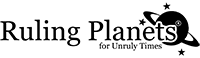Safari Clear cache and cookies instructions
Cookies are files created by websites you have visited, and are stored in your browser’s cache. Cookies are intended to help web pages load faster, and make it easier for you to browse the web.
By clearing your browser’s cache and cookies, this also means clearing website settings such as usernames and passwords. After deleting your browser’s stored cookies and cache files some sites might appear to load a little slower because all of the images have to be loaded again. However, clearing your browser cache can sometimes resolve issues with a website error should outdated cache files be stored in your browser.
Manage cookies and website data
Choose Safari > Preferences, click Privacy, then do any of the following:
Remove stored cookies and data: Click Manage Website Data, select one or more websites, then click Remove or Remove All.
Removing the data may reduce tracking, but may also log you out of websites or change website behavior.


Delete history, cache, and cookies
Here’s how to clear information from your device:
- To clear your history and cookies, tap Settings > Safari > Clear History and Website Data. Clearing your history, cookies, and browsing data from Safari won’t change your AutoFill information.
- To clear your cookies and keep your history, tap Settings > Safari > Advanced > Website Data > Remove All Website Data.
When there’s no history or website data to clear, the setting turns gray. The setting might also be gray if parental controls are set for websites. To check your settings, go to Settings > General > Restrictions, scroll to Allowed Content, then tap Websites.